SSuite Office Software
Providers of Safe and Trusted Software with Pure Visual Simplicity
Get To Use The DOS Prompt With Simple DOS Commands
Below are a few DOS commands that could be most useful to use inside the Command prompt window { DOS Window }.
If you need to install or run something important, simply select the "Command Prompt - Admin" option on the main start menu. This will allow for a more successful operation and user experience.
Some DOS { Disk Operating System } commands to remember:
- cd\ - Change the path to the root directory.
- cd.. - Go back up one folder / Previous directory.
- cd /D D: - Change the drive path to Drive D main root. { D:\> }
- dir - List directory content.
- dir /w - List directory content in full width of the screen.
- dir /p - Pause after each screen full of information.
To view all the parameters that is available to each command:
- C:\>help [command] - Type "help" plus the command you need help with. {do not add the brackets}
To view the whole list of commands that are available to you through the command prompt window, just type "help" and press enter.
- C:\>help
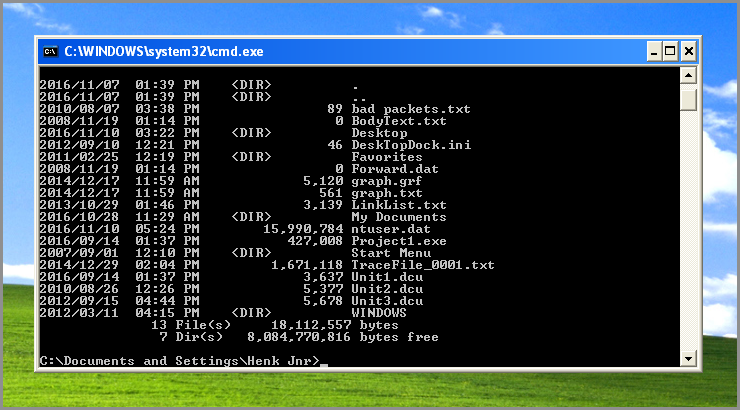
Some more easy to use commands to remember:
Type "exit" and press enter to properly close the command prompt window.
How to enlarge the screen size of the command prompt window.
What I have found necessary, is increasing the buffer size to a large enough value that it can fill the screen.
Launch [cmd.exe] or click on the command prompt icon on the Mac Dock...
- Click the icon on the top-left corner of the window
- Click Properties in the menu
- Click the Layout tab
- Set the Width and Height of Screen Buffer size to a large value (if the value is not large enough, cmd.exe will still not go fullscreen; e.g. 300 x 300)
- Set the Width and Height of Window size to a larger value (e.g. 160 x 55 works fine on a resolution of 1366x768; for higher resolution the value must be larger)
- Now you can click the 'Maximize' icon on the top right corner (or press win+up)
You can then re-size the window if you do not want it fullscreen.
The following tip used to work...
Use the following key combination [ Alt + Enter ] to view the command prompt window in full screen, just like in the olden days before Windows 95!
Enjoy!