SSuite Office Software
Providers of Safe and Trusted Software with Pure Visual Simplicity
Using the AutoSum and AutoSub Functions in Accel Spreadsheet
Today we are going to use the very easy and useful functions of AutoSum and AutoSub.
Many of you will be familiar with the function AutoSum. Below you will see how to apply this function in two quick steps:
1. First make your selection of values to add together, like below in the screenshot...
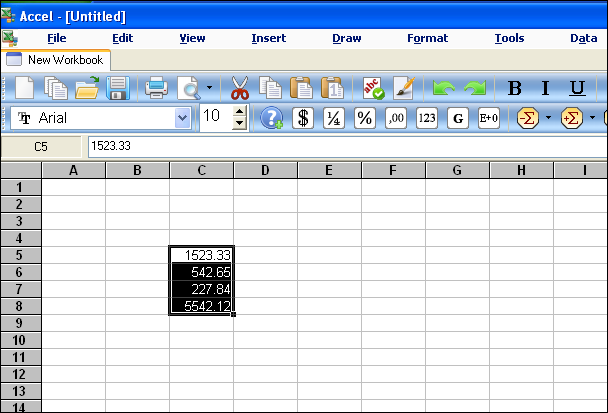
2. Now click on the AutoSum button that will give you the sum of all the selected values...
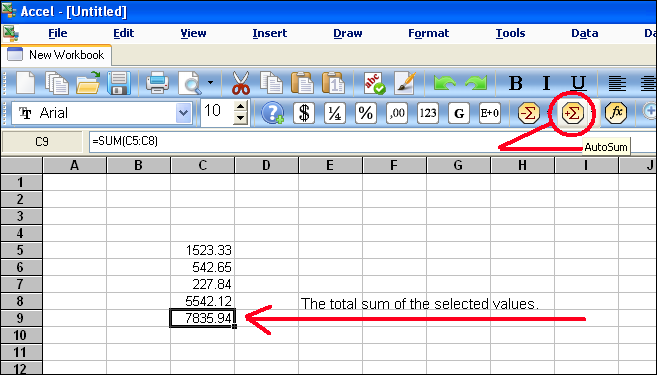
That is it, all your selected values are now all added and a total is inserted at the bottom of the values.
3. Now for the AutoSub function, most of you will not be familiar with this function as it is exclusively only available in our spreadsheet Accel.
Here is how to use this function: enter your budget value or main capital value to subtract other values or cost deductions from. Now enter all the values that need to be deducted from the main value, select the whole range including the main value and deductions.
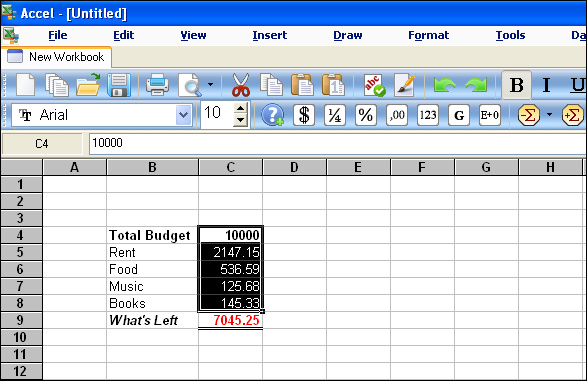
4. Now click on the AutoSub button to calculate the total value that is left after all the deductions have been subtracted from the main value like below.
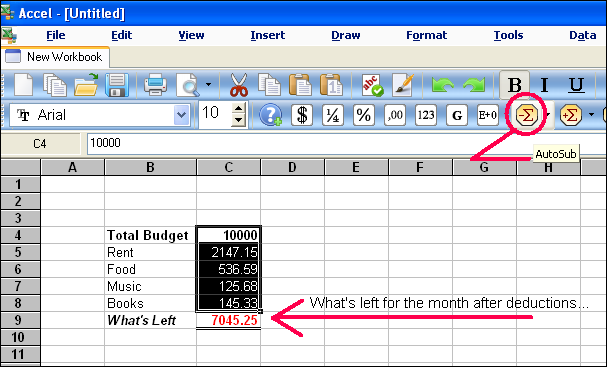
That is all that needs to be done to use these two functions in Accel spreadsheet.